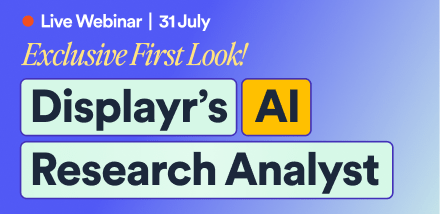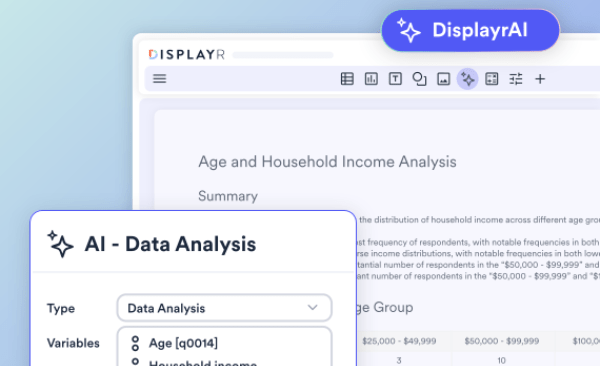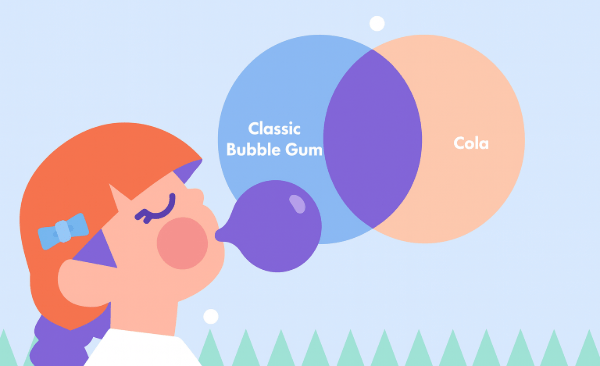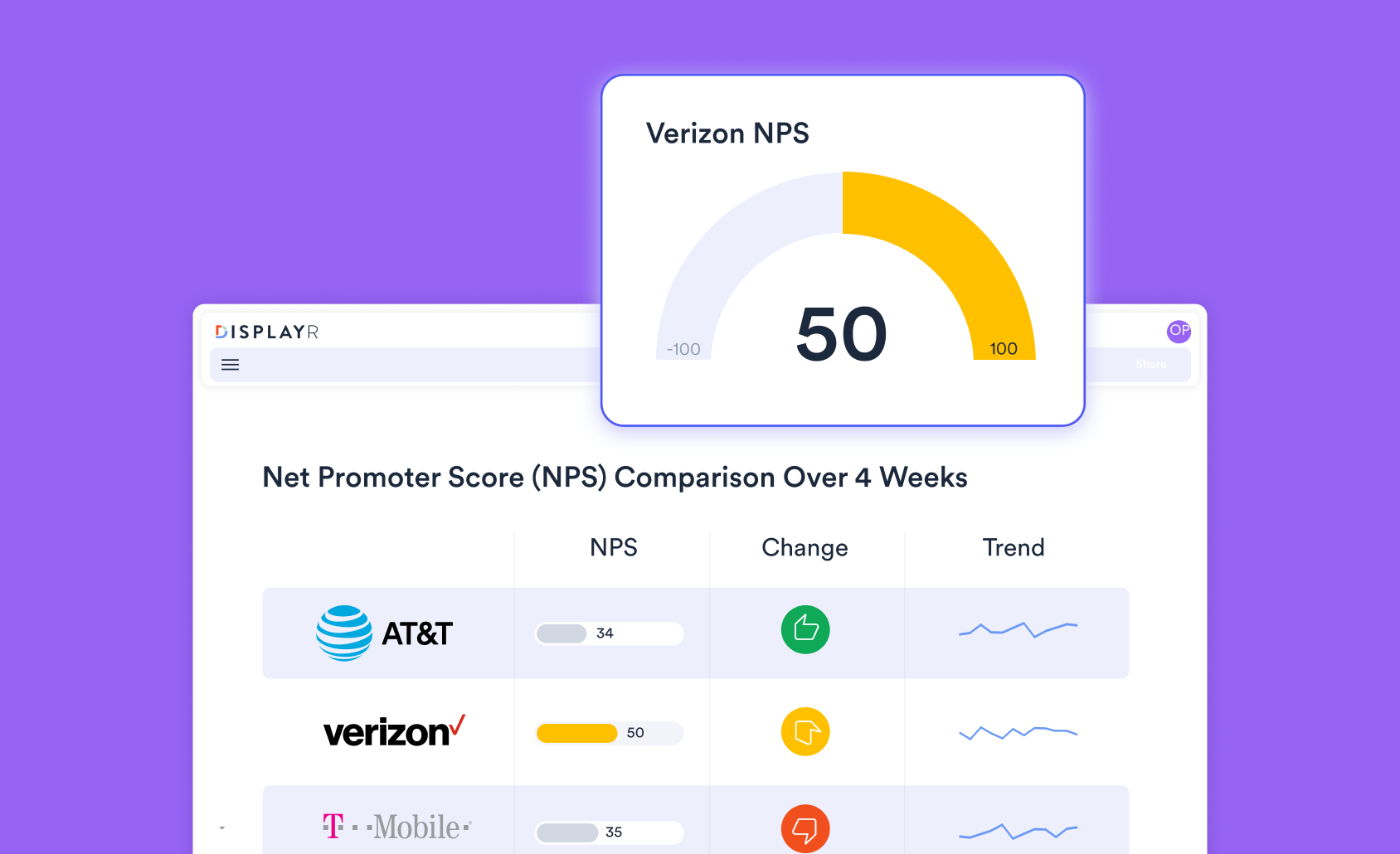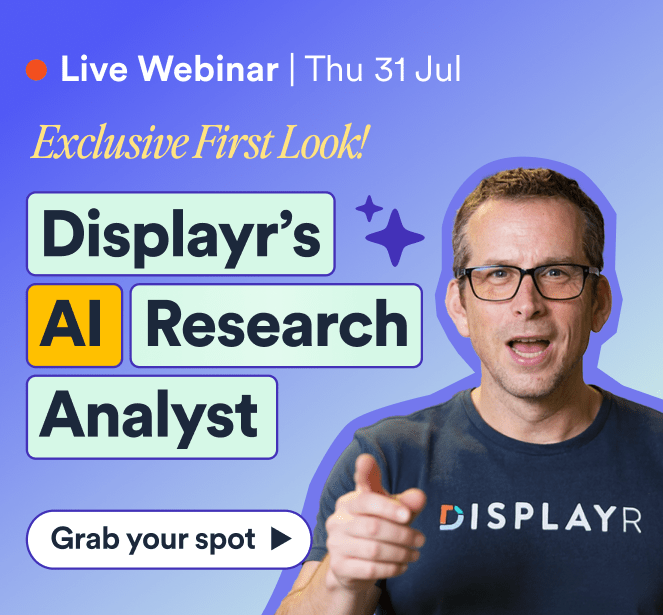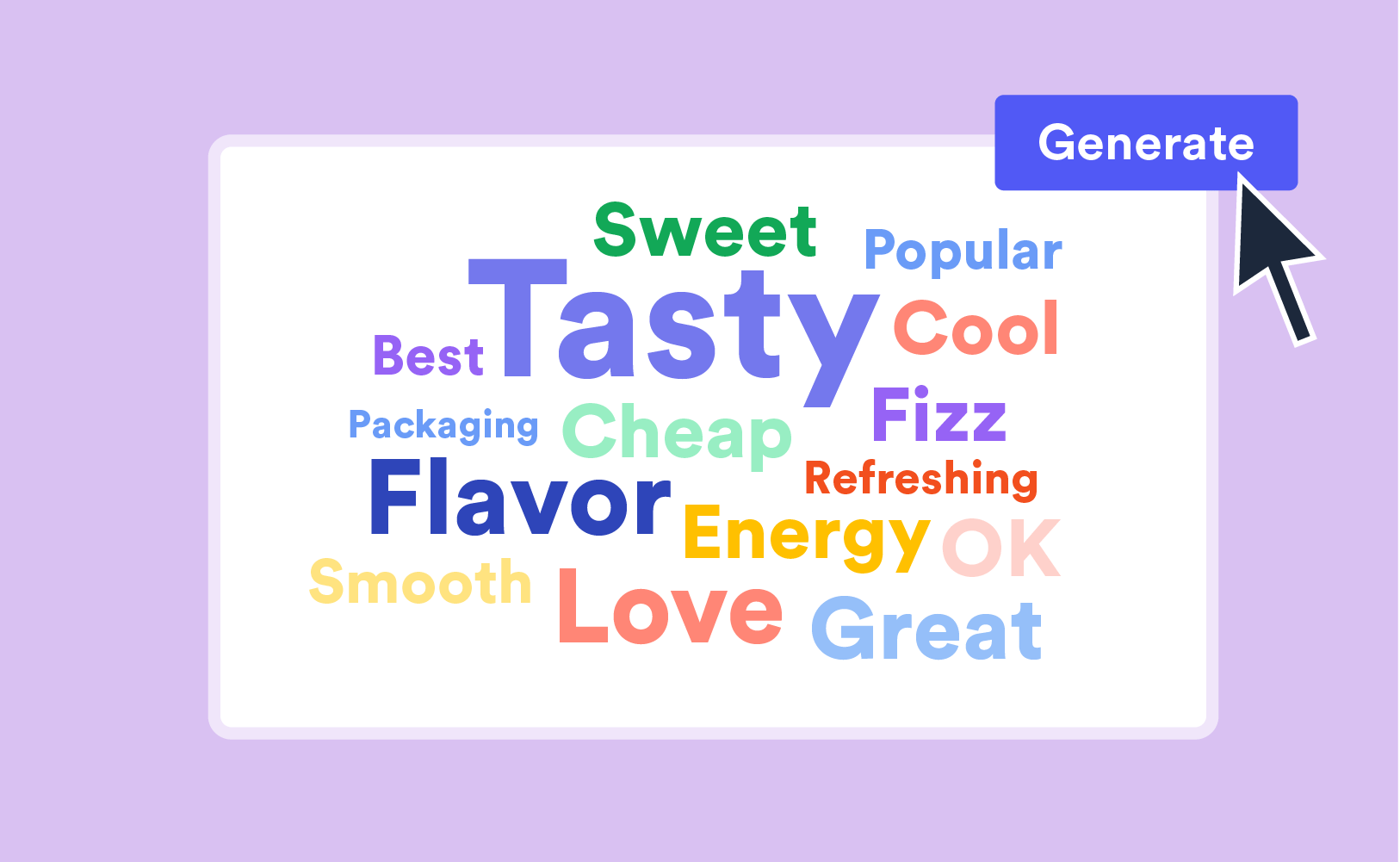
Word clouds are one of the simplest of data visualizations to create and understand. Everyone instinctively understands that the size of words in a word cloud corresponds to the frequency in which that word has been mentioned, with larger words receiving more prominence. In this post, I'm going to show you how you can create a word cloud.
A long time ago, in a galaxy far, far, away, Tom Cruise jumped over a couch and landed on everybody else's nose. Most people seem to have forgiven him, but at the time, he was unpopular. He'd just broken up with Nicole Kidman. This post is going to show you why Displayr is the best tool for word clouds using data from that time and galaxy. That data contains 300 responses of people telling us why they dislike Tom Cruise. The raw data is below.
How to create a word cloud
Word clouds are created in Displayr by:
- Importing a data set into Displayr (Home > Data Set (Data)).
- Dragging a text variable from the data tree.
- Selecting Home > Chart (Charts) > Word cloud.
If you want to try this for yourself using this data, click here.
Automatic removal of uninteresting words
Displayr automatically performs some basic text analytics when you create a word cloud, by choosing to ignore words that it regards as uninteresting. You can drag additional words into the Ignore bucket, or, drag words back.
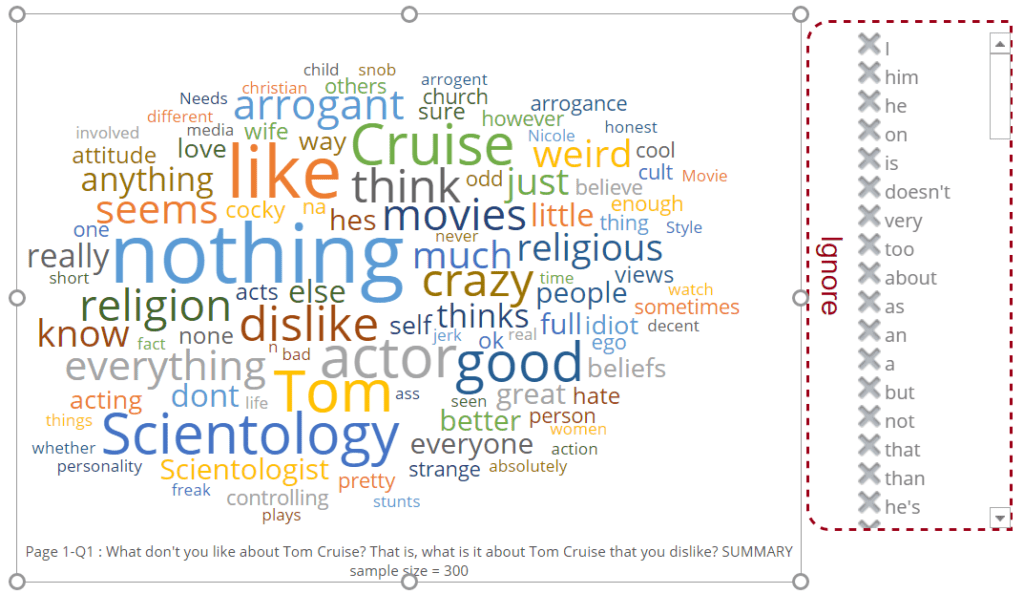
Drag and drop to merge words
You can also click on words and drag them onto other words. For example, dragging arrogent onto arrogance. Displayr shows us that the new word is arrogance, which is used by 5 people. We can edit this label if we wish.

Viewing the original text
By clicking on the magnifying glass next to the words (e.g., to the right of arrogent, in the image above), we can see the original text. This allows us to confirm if it is appropriate to merge together the words.

Adding phrases to the word cloud
Often when we are trying to create a word cloud we need to add a phrase. For example, in the word cloud, you can see that Tom and Cruise are appearing as separate words. If you click on Tom, you will see that 23 of the appearances are Tom Cruise. The way that we get Displayr to include a phrase is to click on the word we want to change (e.g., Tom) and then edit the name, in the field on the top-left, remembering to press Enter on your keyboard. Below, you can see what happens, we have automatically created a phrase called Tom Cruise, and it contains the 23 Tom Cruise responses and the one Tom response. If we want to split off the solo Tom as its own word on the word cloud, we click the cross next to it.

The top word cloud generator tools
While Displayr is our top choice for creating interactive, customizable, and smart word clouds, there are a few other tools worth mentioning:
-
WordArt.com – Great for artistic and shaped word clouds. Ideal for presentations, posters, or educational materials, it offers a wide variety of shapes, fonts, and layout options. However, it’s more about visual impact than data accuracy, and it lacks advanced analytical capabilities. Not suitable for serious data-driven text analysis.
-
MonkeyLearn Word Cloud Generator – Useful for quick text visualization, with some AI-powered text analysis. MonkeyLearn stands out for its ability to integrate natural language processing (NLP) techniques like keyword extraction and sentiment analysis before generating the word cloud. This makes it a helpful option if you're looking for a bit more intelligence behind your visualization, though it's still limited for complex workflows.
-
WordClouds.com – A flexible browser-based tool that allows you to paste text, upload files, or input URLs. It supports a range of custom shapes, fonts, and colors, making it versatile for casual use. However, its capabilities for cleaning or structuring large datasets are minimal, and it lacks any form of deeper text analytics or automation.
-
Voyant Tools – A more academic option that goes beyond word clouds to offer rich text mining and corpus analysis features. You can explore frequency trends, keywords in context, and topic patterns. It’s particularly useful for researchers and students, but the interface can be intimidating for casual users or those without a background in text analysis.
-
Tableau – Popular for dashboards and business intelligence visualizations, Tableau supports word clouds via text mark cards and calculated fields. However, creating them requires workarounds, and the software doesn't offer built-in text preprocessing or analytics like stemming or keyword grouping. Best used when integrating a word cloud into a broader dashboard, rather than for standalone text exploration.
How to choose the right wordcloud generator
Choosing the best word cloud tool depends on your specific needs—whether you're creating a simple visual for a presentation or conducting serious text analysis.
Some tools, like WordArt.com and WordClouds.com, are easy to use and great for creating eye-catching visuals, but they’re limited when it comes to handling large datasets or performing any kind of analysis. Others, like Voyant Tools, offer more in-depth text exploration and statistical features but come with a steeper learning curve and are better suited to academic users.
AI capabilities also vary significantly. Tools like MonkeyLearn provide basic AI-powered features like sentiment analysis or keyword extraction, but these are often limited to pre-set options. If you're looking for more advanced AI-driven analysis—such as hierarchical coding, theme detection, or longitudinal text tracking—Displayr stands out as the most comprehensive solution.
Usability and cost are other important factors. Some tools are free or low-cost but may lack scalability or integrations. Others, like Tableau, are part of broader analytics suites that may be costly and require technical skill to generate even basic word clouds.
If you're working with market research data or need to extract real insights from open-ended responses, Displayr is the clear leader. It combines powerful AI-based text analysis with the ability to build interactive, customizable word clouds that are directly linked to your underlying data. This makes it ideal for generating actionable insights, segment comparisons, and fully automated reporting.
Ready to start building an eye-catching word cloud? Start your free trial of Displayr today.