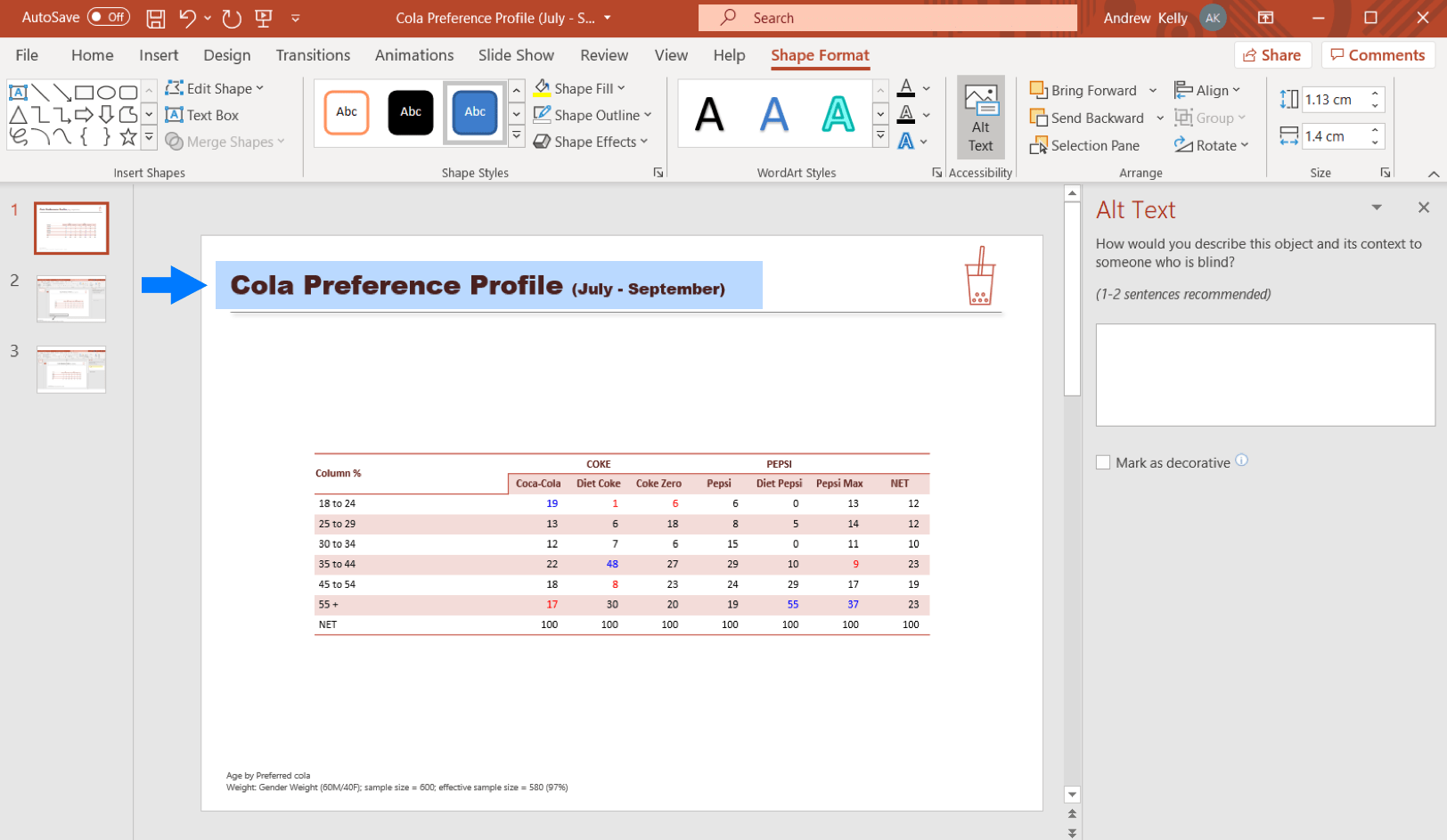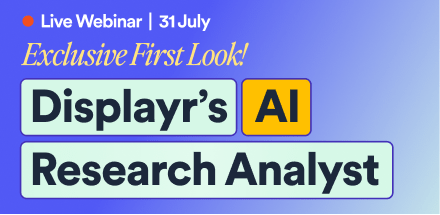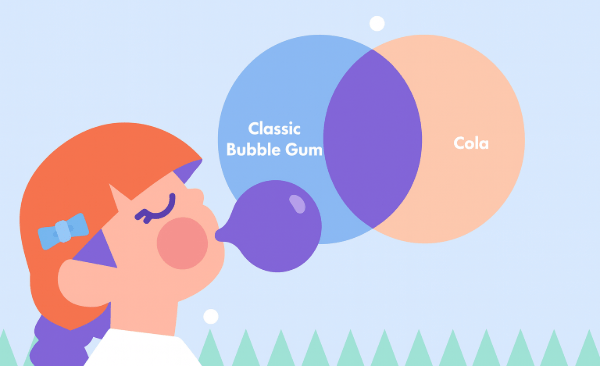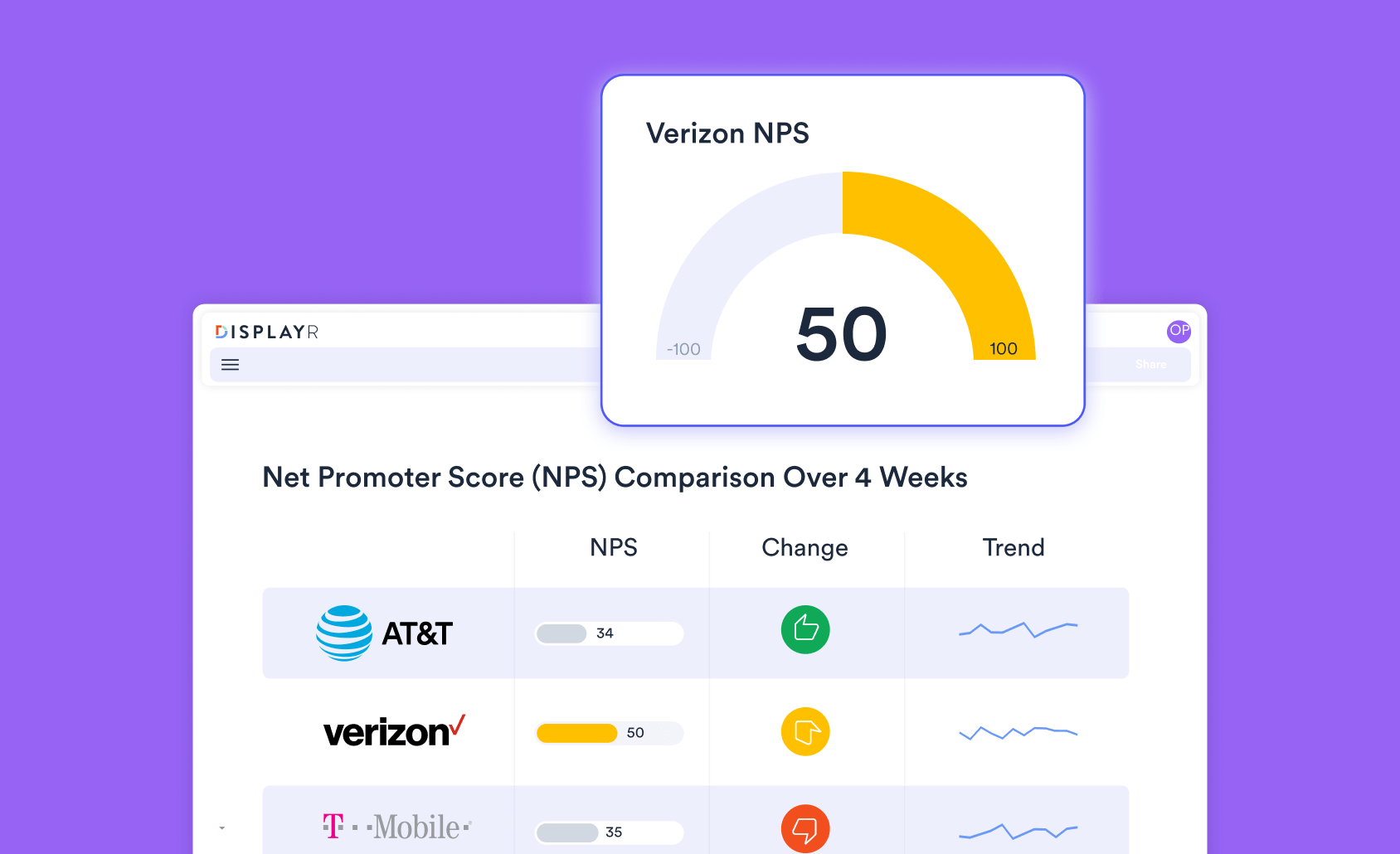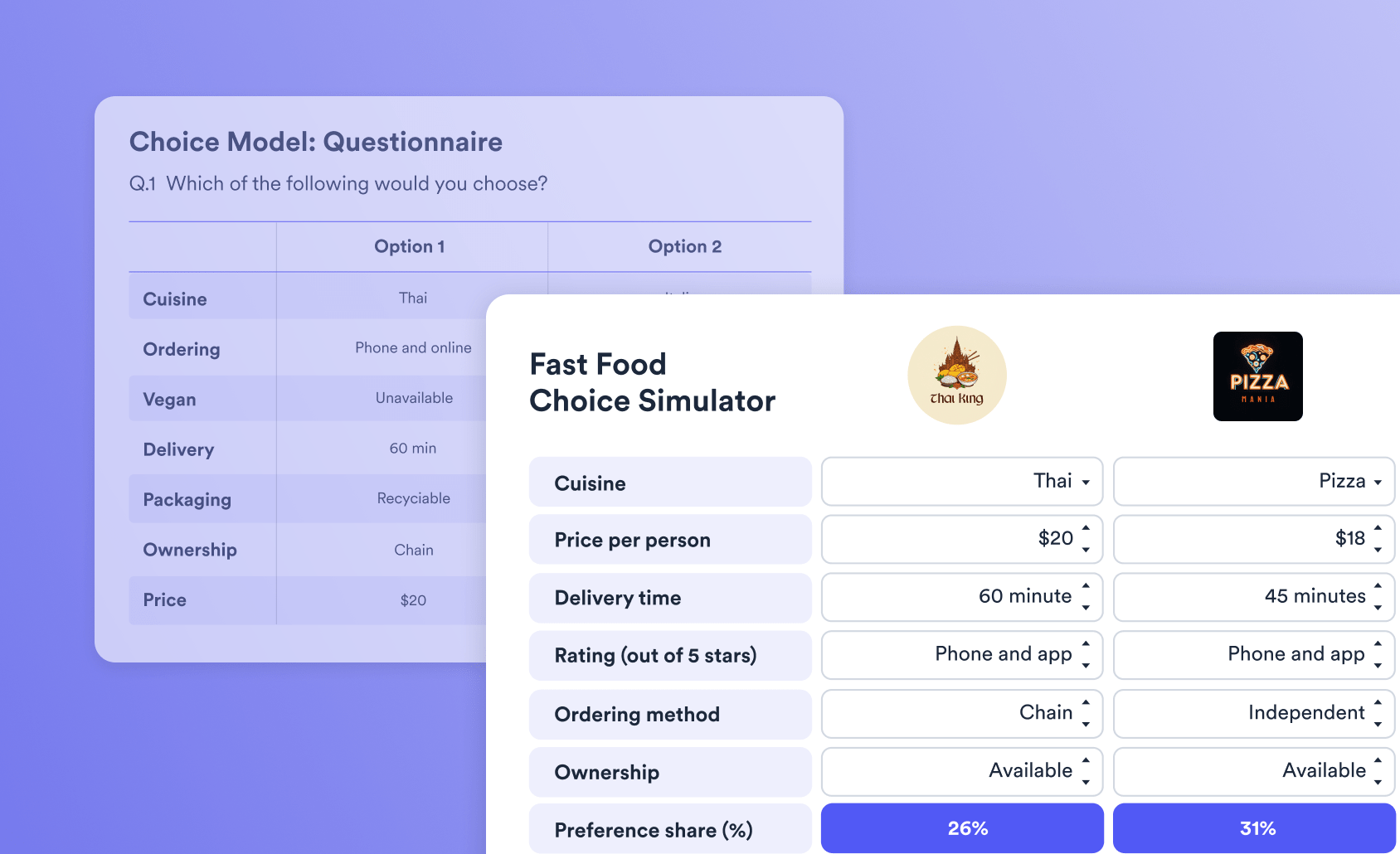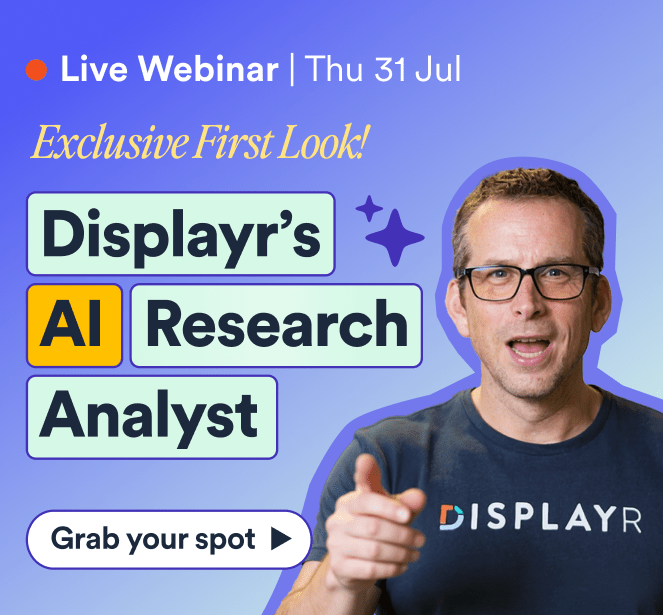What’s New? Improved Table Updating From Displayr To PowerPoint

Displayr table exports already allow for basic edits made in PowerPoint to be retained when updating from Displayr.
We’ve recently improved this functionality – Displayr can now update PowerPoint tables when there have been significant changes to table structure and layout.
Consider the following example. We start with a basic profiling table (a common use case) in Displayr:
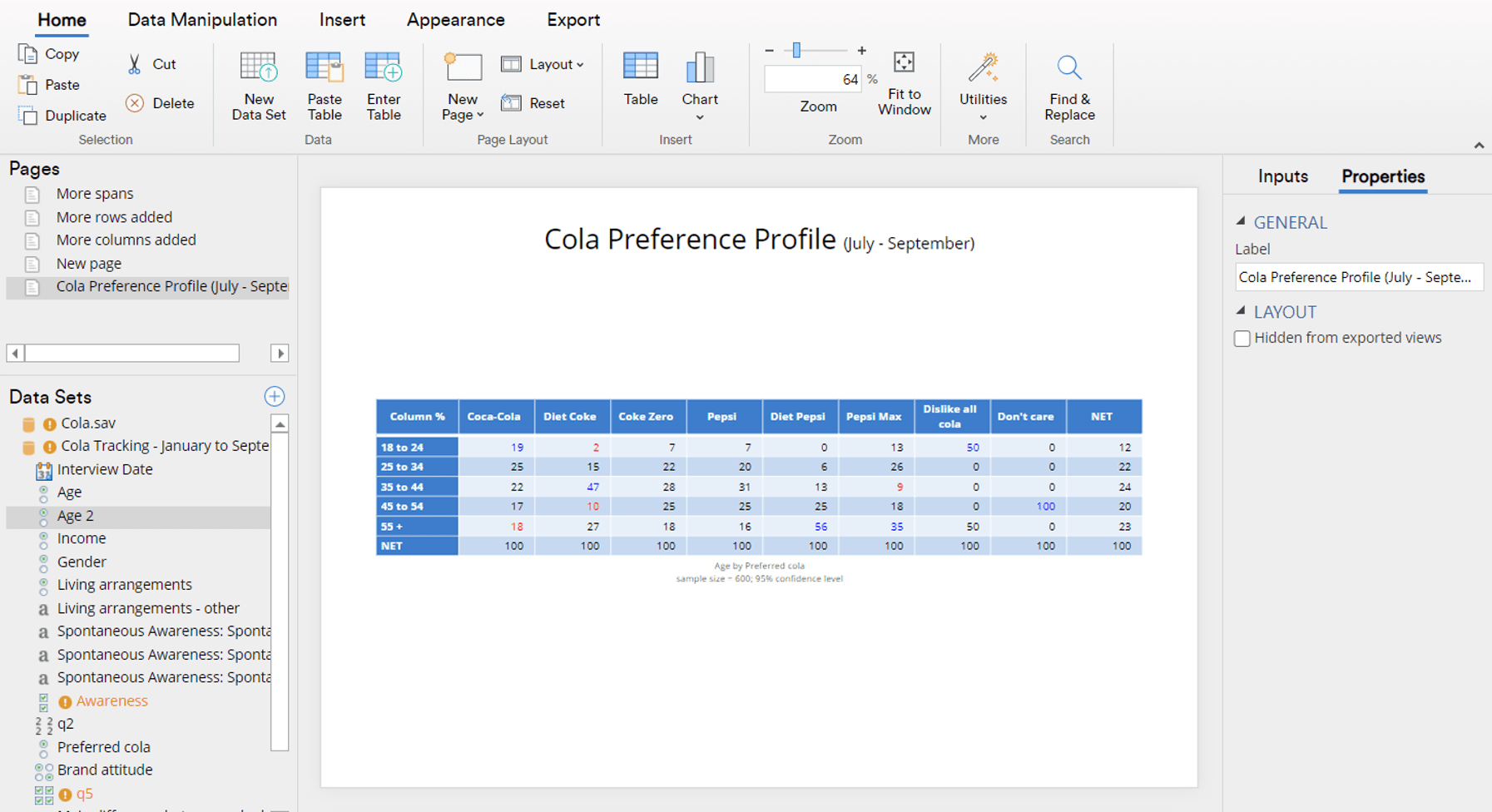
After exporting, in PowerPoint, in addition to formatting the heading and adding an icon-graphic, we’ve …
- Reformatted the table style.
- Changed the table font type.
- Also cut-and-pasted the footer, and moved it to a new location, separate from the table, and also changed the font type and size.
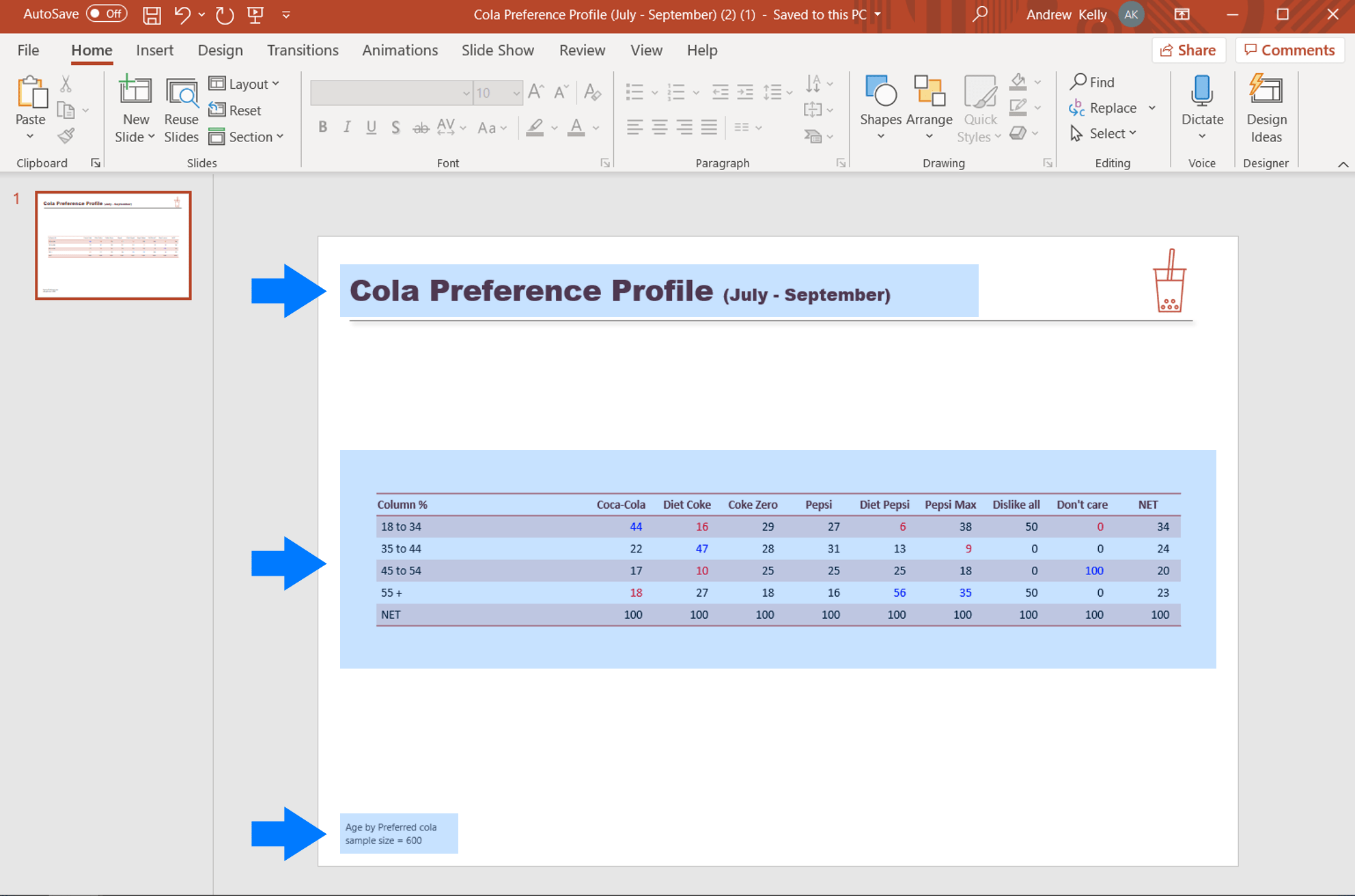
On returning to Displayr later, we decide a to do a few things.
- We recall that the 18-24 and 25-34 age groups are key demographic sub-groups in the soft drink market, so have split these out. We now have more rows in the table.
- We recall also that the category is male skewed, so we add a weight to reflect this and apply it to the table (tip: to learn more about weighting survey data, click here: https://www.displayr.com/resources/how-to-weight-survey-data/). The data in the table has now changed, as has the footer.
- We decide to remove the last two columns (“Dislike all cola” and “Don’t care”)
- We add some spans to the column-headers, to make the differences between the two brand families clearer.
It now looks like this in Displayr:
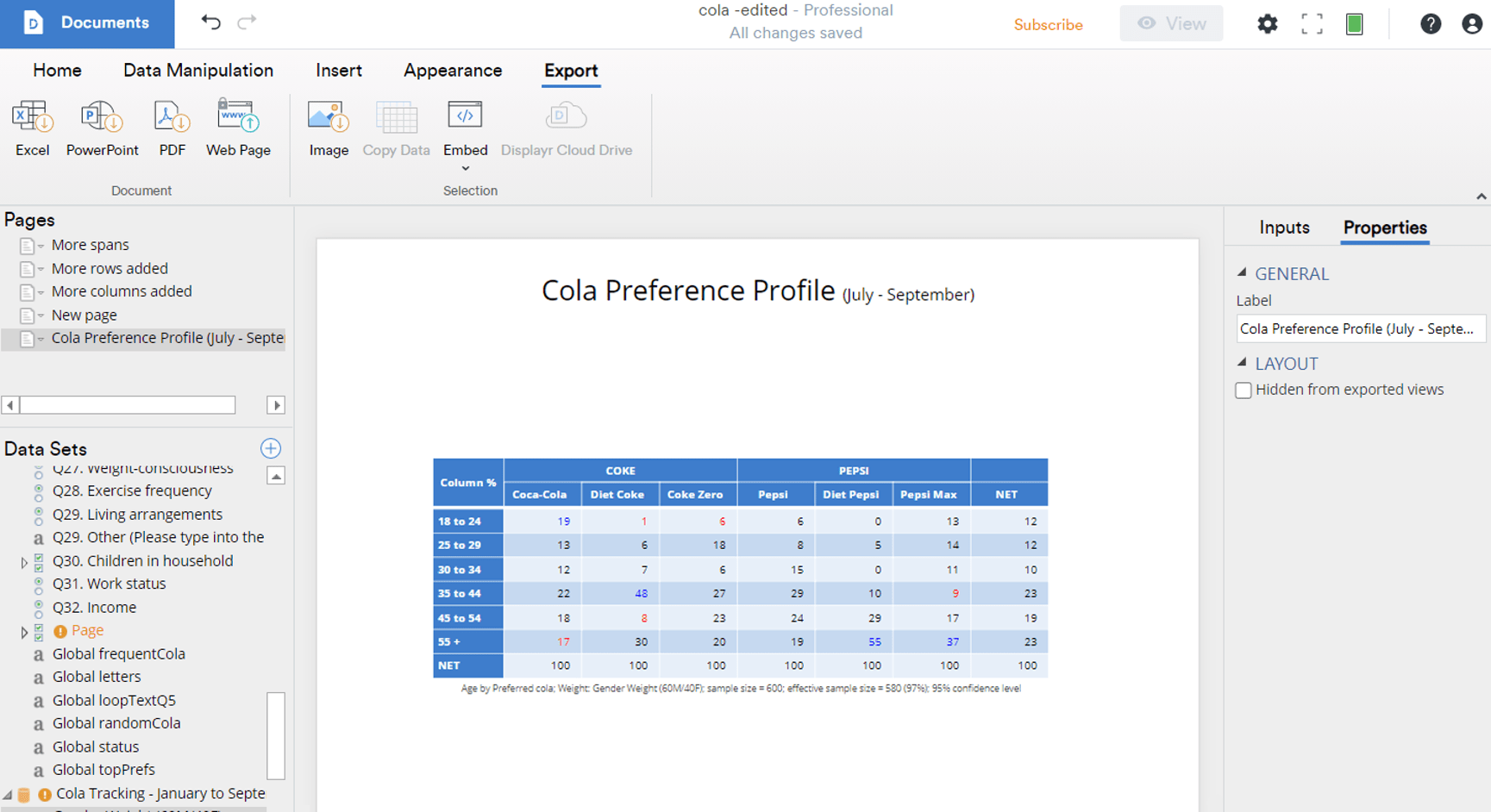
When can now update the formatted slide in PowerPoint:
- In Displayr, select: Publish > Export Pages > PowerPoint > Export selected page(s) > Update existing document > (select our original saved file)
When we first open the updated file, it looks like this – the table data, structure and footer have been updated, but the formatting and styling have been retained! We’ve zoomed in on the footer to see the change clearer.

The one thing that has changed though is the slide heading – we’ve lost our edits. This is because objects in Displayr are linked to PowerPoint via a unique identification code (called a “GUID”). On updating, the slide heading details in Displayr have over-written what we had done in PowerPoint (for text boxes and the like, generally you would want to update PowerPoint with any changes made in Displayr).
This linking code is stored in the Alt-Text field in PowerPoint – to control for this all we need to do is to locate it (right click on the header-object and select “Edit Alt-Text”), select the GUID, and press “Delete”. The link is now removed, and the heading will remain as it was in the original PowerPoint export.
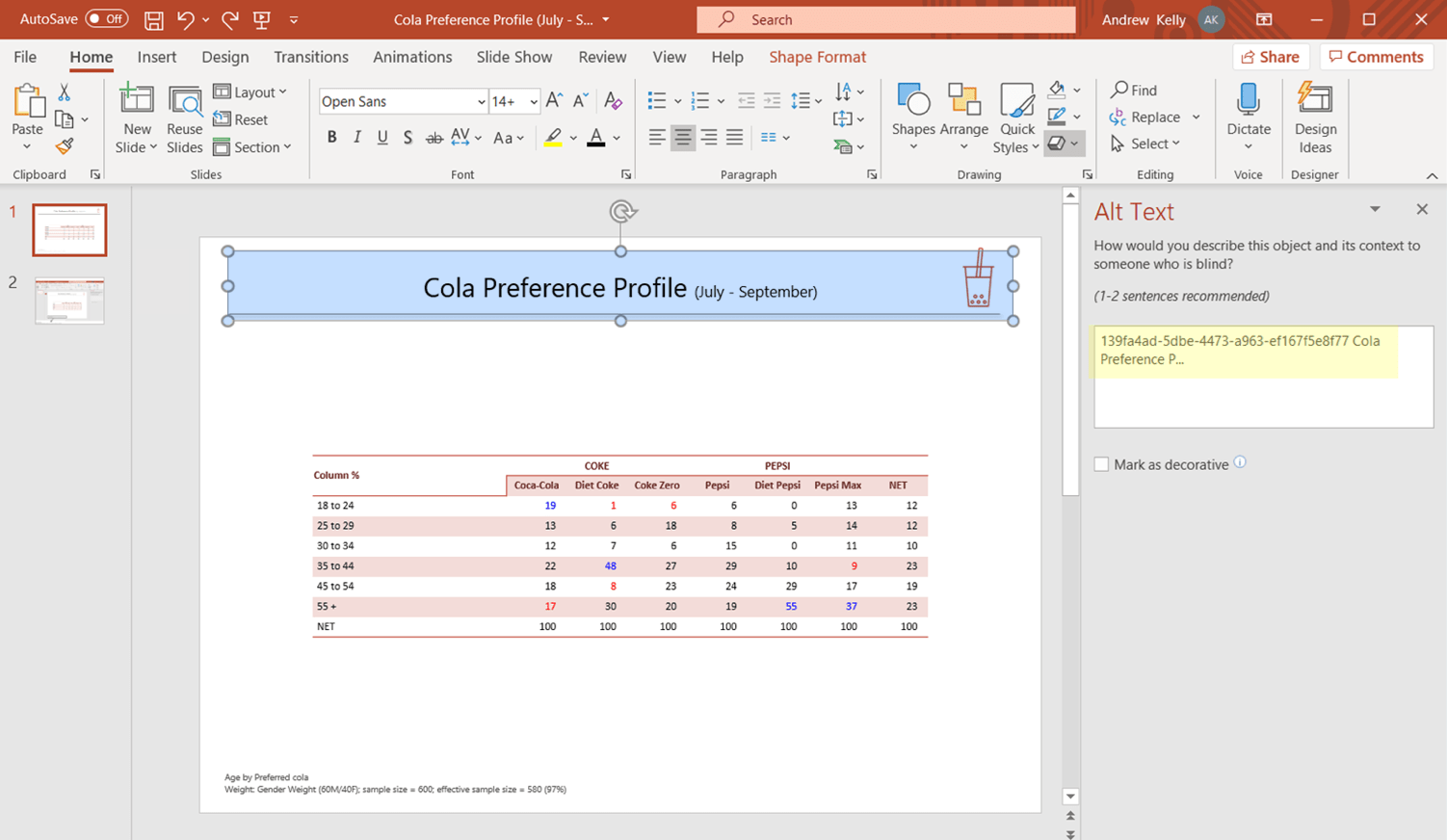
If we update our PowerPoint file again, this time the table and footer changes have all been made and our heading style is retained.
So, Displayr now gives you even more control over your PowerPoint reporting, allowing edits to be retained when there have been significant changes to the table structure in Displayr.