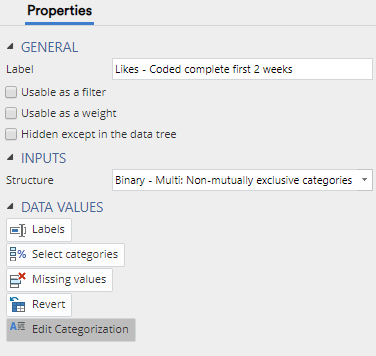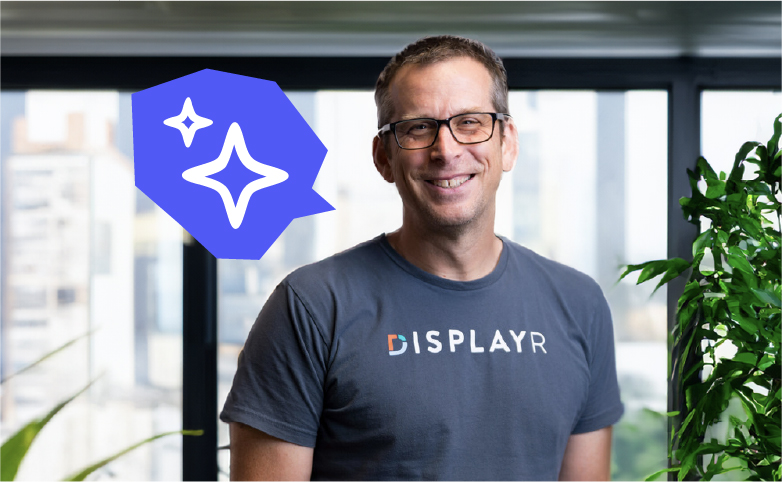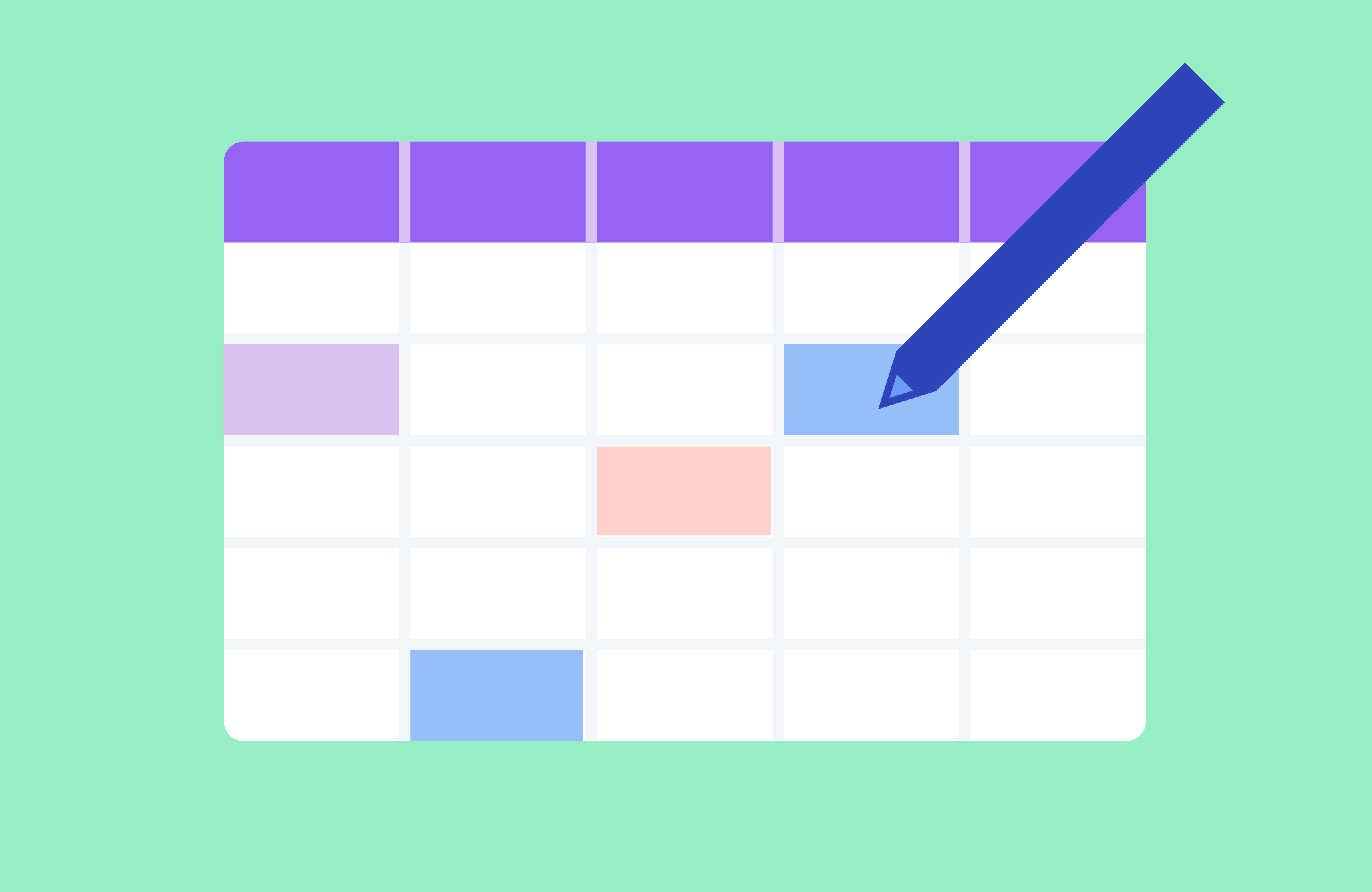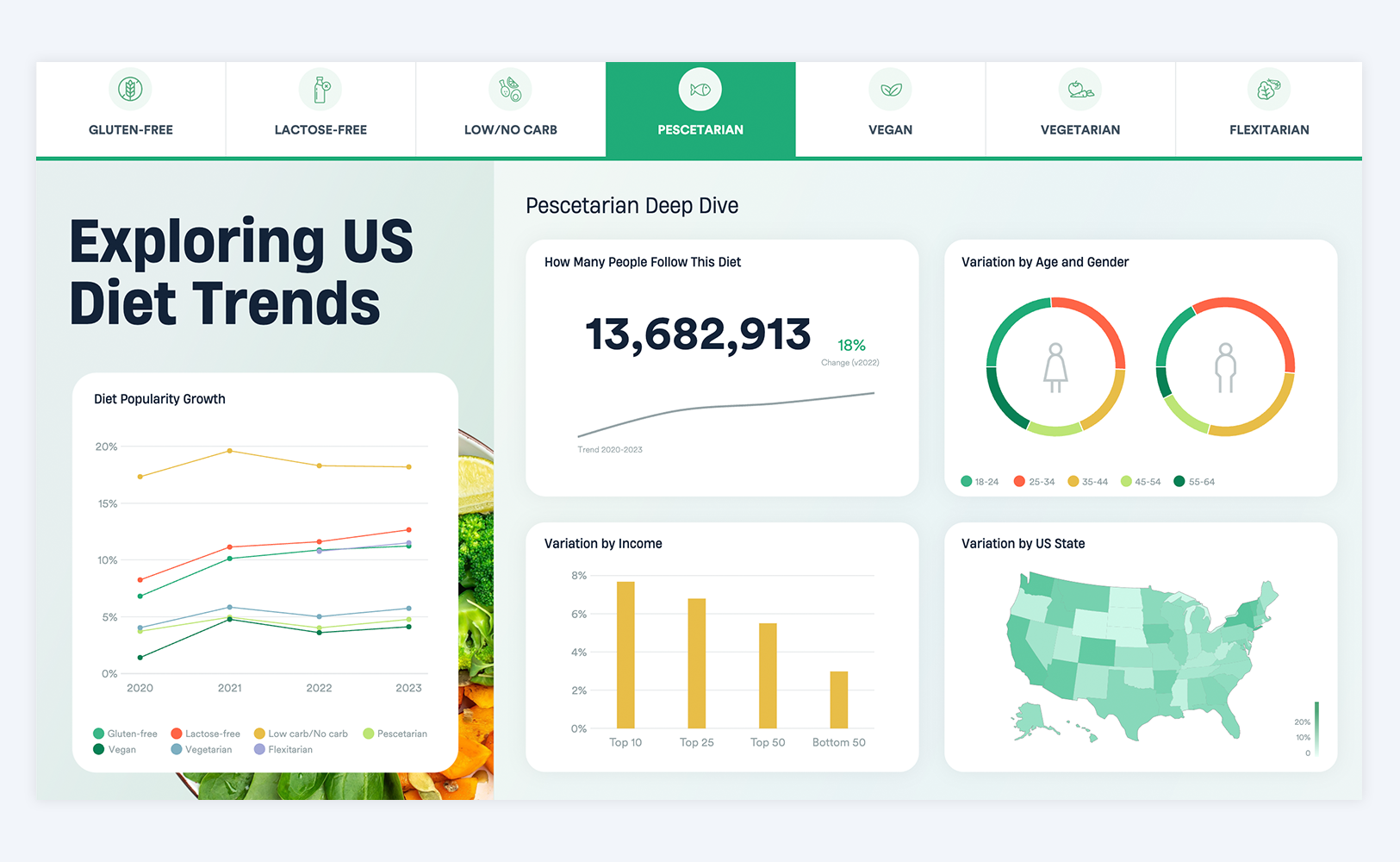Manually Coding Multiple Response Text Data in Displayr

In this post, I provide a walk through of how to use Displayr's text analysis for multiple response verbatims. I focus on what we refer to as manual coding, where the user uses judgment to allocate each response to one or more categories (codes). Manual coding is best in situations where either there is not a lot of data, or, it is necessary to get a high amount of accuracy in the categorization. In other situations, Displayr's tools for automatic and semi-automatic categorization are more efficient. If you're unsure if you should categorize into Multiple Overlapping Categories or Mutually Exclusive Categories, check out this blog post.
The data
The data is from a study of the (mobile) cell phone market. We asked people what they liked about their main cell phone provider. The raw responses are shown in the table below.
Getting started
- We start by adding a data set, selecting the text variable (it will have a little '
a' icon, as shown below). - Use Insert > Text Analysis > Manual Categorization > Multiple Overlapping Categories > New.
- At the top-left of the screen, set Show responses from to (all responses).
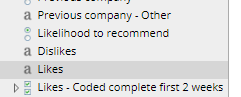
Adding categories
The categories, known to market researchers as the code frame, are shown on the right side of the screen. By default Displayr automatically starts with a category called Missing Data and a second one called New Category, which you can rename by right-clicking > Rename.
You can add new categories by either right-clicking and select Add Category to add them one at a time or Import/Export Category Names to add multiple. The screen below shows the seven initial categories that I created for this cell phone data set.
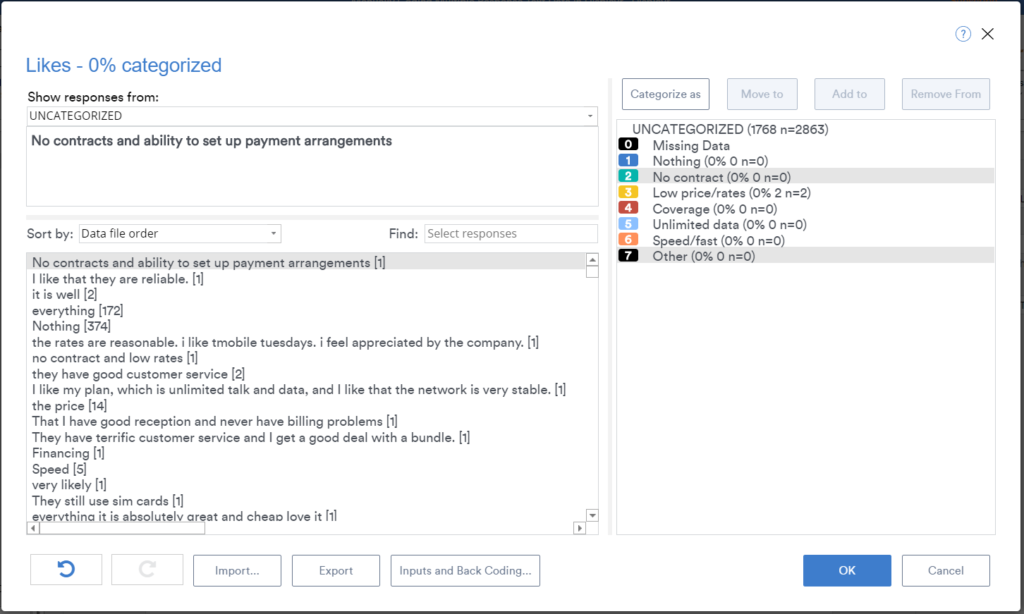
Categorizing text
All the responses to the question are listed on the left-hand side, and the first one is selected. To categorize this data, using your mouse:
- Click on the category or categories you wish to use on the right side of the screen. Use your Ctrl key on your keyboard to select multiple categories.
- Press Categorize as. This will categorize the data into the selected categories and remove it from the list of all responses.
Getting Displayr to suggest categories
Note: If you do not know what categories to create in the first instance:
- Instead of Manual Categorization, use Insert > Text Analysis > Semi-Automatic Categorization > Multiple Overlapping Categories > New.
- When the categorizing window opens up, you can use the Suggest button. It will produce a category in the Fuzzy Sort field, which you can add as a category on the right. Keep pushing the Suggest button for more suggestions. The first time you do this you will have a long wait, as Displayr builds some models in the background. But, after this initial click, it will be much faster!
Refining categories
Commonly when coding text data you end up realizing that your initial categories were not quite right, and need to create new or different categories.
Splitting categories
One strategy is to split categories into sub-categories. For example, you may want to split price into discounts and low price. To do this, right-click on a category and select Add subcategory.
Adding, removing, and moving text between categories
The screen below shows a situation where I've created a category called Reliable. I then decided I want to move some of the responses in that category to a new category - Coverage. The way that I do this is:
- Change Show responses from (top-left) to the name of the category I wish to move responses from. In this case, Reliable.
- Click on the category I wish to add a response to. In this case Coverage.
- Click the responses that I wish to move.
- Press Add to.
- Click on the category I wish to remove them from. In this case Reliable.
- Press Remove from.
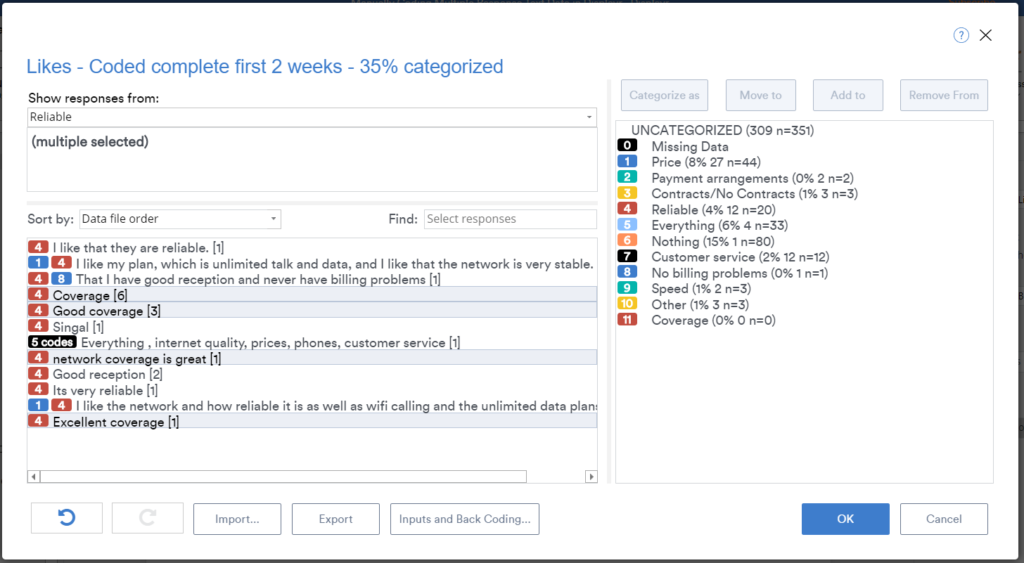
As you categorize data, colored tile appears next to the text responses indicating its categorization.
Experiment with synonyms
When Displayr sorts the text using a fuzzy match, it automatically understands the underlying text and shows synonyms and similar meaning sentences. However, it is often a good idea to also manually check for common synonyms. This is because the tools that Displayr uses to automate this process do not know enough about the content to be right in all situations.
Editing a variable set
If you've partially finished or want to go back to edit what you've done:
- Select the variable set in the Data Sets tree
- Use the Edit Categorization button over in the Object Inspector on the right